Managing meal preferences can be a hassle when members forget to update their meal counts or miss meal cut-off times. Dormefy’s Timer-Based Meal Edit feature solves this issue by allowing members to add, edit, or remove meals within preset times, all while ensuring accurate meal planning. This feature is linked to the Time-Controlled Meal Counter, ensuring meal updates align with dorm rules for cut-off times, which makes meal count flexibility easy and efficient.
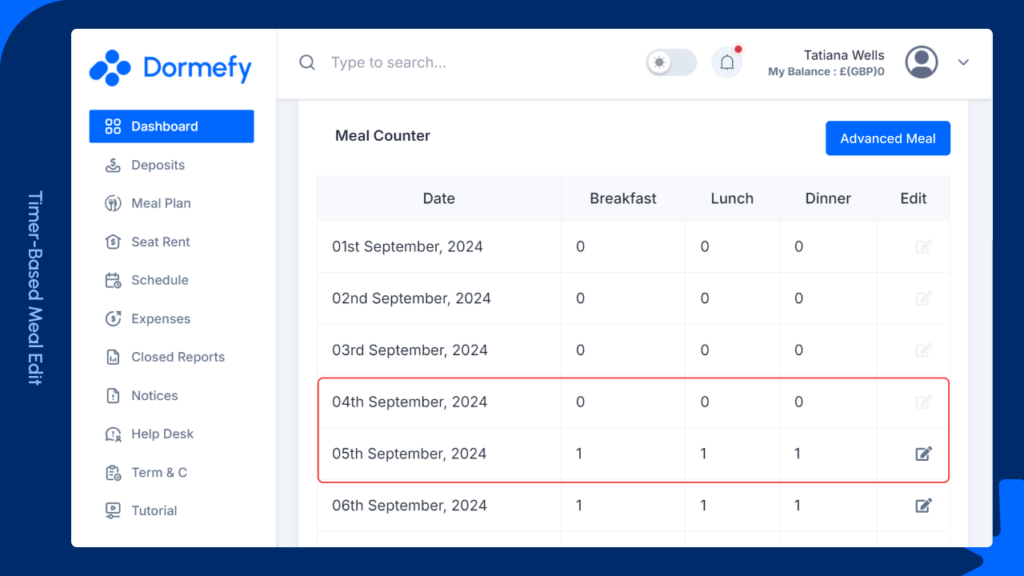
How the Feature Works: #
Dormefy’s Timer-Based Meal Edit feature gives both dorm members and managers the ability to manage meal counts flexibly. Members can update, add, or remove meals for any specific date within the cut-off times set by the dorm manager. After the cut-off, meal counts can only be changed with manager approval, ensuring that members still have some control while maintaining time-controlled meal updates.
- Member Meal Edits:
- Members can log in to Dormefy, navigate to their dashboard, and view the Meal Counter section, which lists all their meals by date.
- To update their meal count for a specific date, they simply click the edit icon next to that date and adjust their meal count.
- Changes are allowed based on the cut-off times set by the dorm manager.
- Manager Meal Edits:
- Dorm managers have the ability to review and update meal counts for all members.
- By navigating to the Meal Counter section in the left sidebar, managers can view all members and their meal histories. From there, they can edit meal counts by date, as needed.
- In case of emergency or urgent needs after cut-off times, members can request meal updates, and the manager can approve and adjust meal counts even after the time has passed.
How to Update Meal Count (Member): #
- Login to Dormefy:
- Members log in to the Dormefy web or mobile app using their credentials.
- Navigate to the Meal Counter Section:
- On the dashboard, scroll down to the Meal Counter section, which lists all meal counts by date for the entire month.
- Edit Meal Count:
- Click on the edit icon from the desired date and update the meal count as needed. Meal edits are allowed within the preset times configured by the dorm manager.
How to Update Meal Count (Manager): #
- Login to Dormefy:
- Managers log in to Dormefy, using the left sidebar to access the Meal Counter Option.
- View Member Meal Counts:
- Managers can view all members’ meal histories and click the eye icon next to each member to see their full meal records for the month.
- Edit Meal Count:
- Managers can edit any meal count by clicking the edit icon from the meal date, adjusting counts based on the member’s request or the dorm’s meal management needs.
Special Note: #
In cases where meal adjustments are required after the meal cut-off time has passed, members can request the dorm manager to update their meal counts. Dorm managers have control over meal adjustments at any time, ensuring meal count flexibility even in urgent situations.
Example: #
If the dorm manager sets meal On/Off times as Breakfast at 06:30 AM, Lunch at 10:30 AM, and Dinner at 05:30 PM, and a member turns off their meal counter at 07:30 AM, Dormefy will automatically turn off Lunch, Dinner, and all subsequent meals until the member turns the meal counter back on. Breakfast remains unaffected as its cut-off time has passed.
FAQs: #
What happens if a member needs to update their meal count after the cut-off time? #
Members can request the dorm manager to update their meal count after the cut-off time. The dorm manager can manually approve and make the changes for the member.
Can a member edit meals for the entire month in one go? #
Yes, members can edit meals for specific dates throughout the month, but changes will be restricted by the cut-off times set by the dorm manager.



